Configuring Direct Access via Link
Configuration
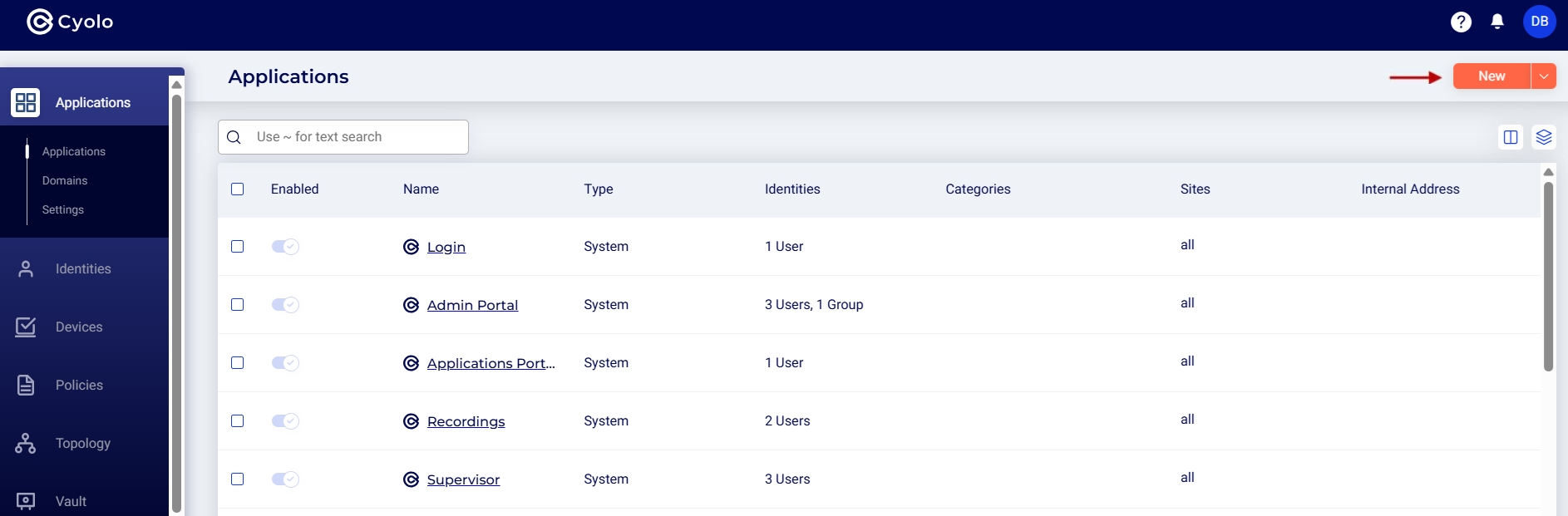
- Name and Description
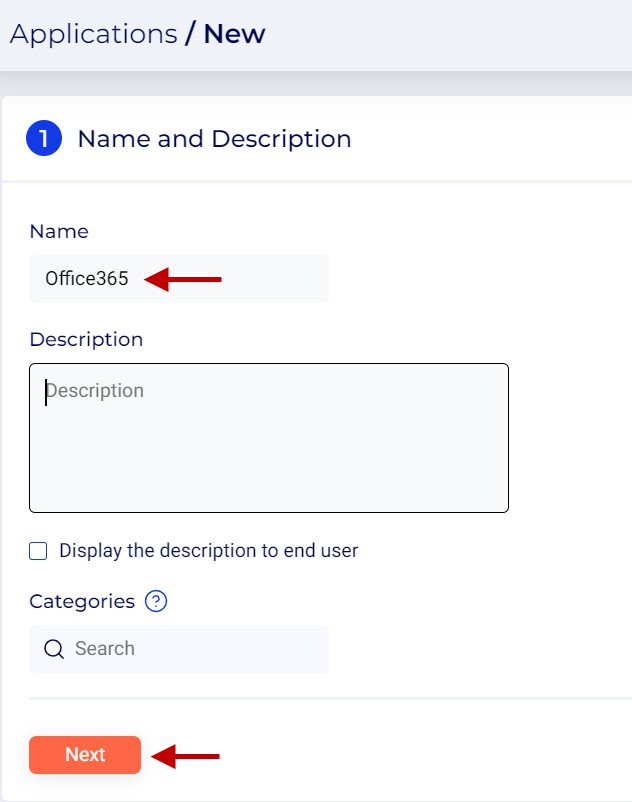
- Provider and Protocol Set the location and protocol information of the server.
- Providers -- The Cyolo platform currently supports applications hosted in two locations: Local and AWS. For this article, we will select Local.
- Protocol - Click Web Applications and select Link.
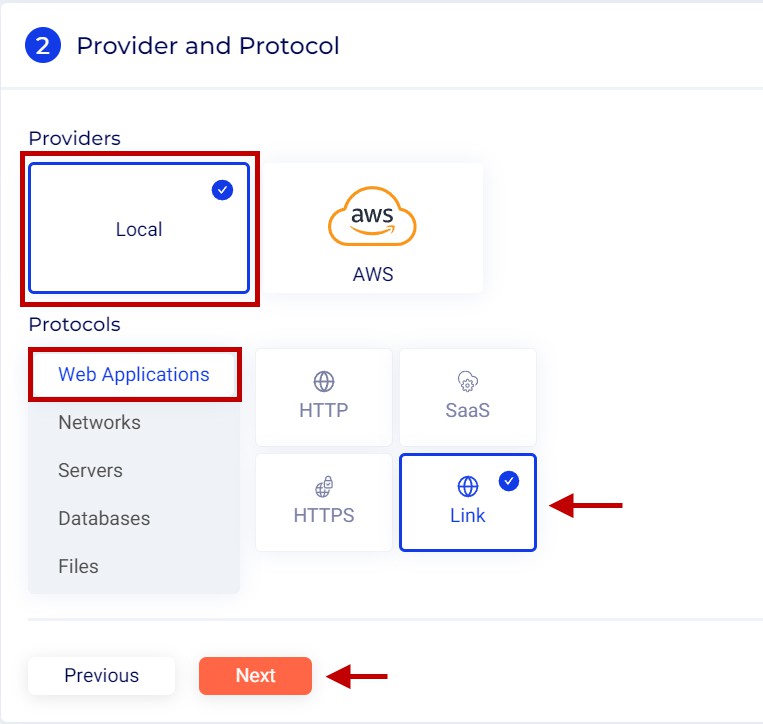
Application Parameter
Set the internal and external IP address or URL of the server, and other parameters.
Configuration options specific to this article are shown here. For more information on the various options available while configuring applications, refer to the section: Application Parameters.
-
Visible - The toggle button is enabled by default.
-
Internal address/URL - Enter the public IP address or URL of the server.
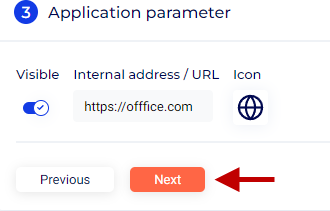
Identities
Specify the users or user groups that can log in to the Cyolo Application Portal to view and access the server. For more information on configuring identities, refer to the section: Identities.
- For the purpose of this article, we select Any authenticated identity.

Supervision and Auditing Roles
- For the purpose of this article, we retain the default settings for each role. Keep the option Same as defined in Roles enabled.
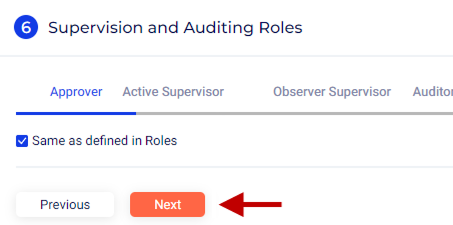
Rules
For more information, refer to the section: Rules.
-
Rules - Click the + button to add a rule.
-
Keep all options at default, including Default profile under Conditions and Default profile (Link) under Actions.
-
Click Create to publish the application.
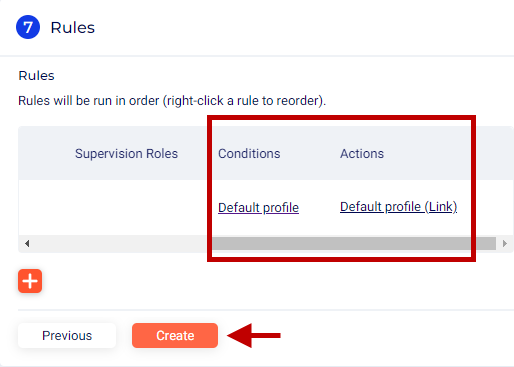
Updated 3 months ago