How to Configure Password Rotation
Prerequisites
-
For an overview of the Cyolo Vault feature, refer to the section: Vault.
-
The passwords must first be created on the Vault > Secrets page. To read about creation of secrets, refer to the section: How to Configure Secrets.
-
The LDAP identity provider must be connected to the Cyolo platform. For more details on how to integrate LDAP as an identity provider, refer to the section: Configuring LDAP Integration.
-
In order for password rotation to sync properly, make sure that the account exists on the LDAP server.
Configuration
-
Log in to the Cyolo Admin Portal.
-
Navigate to the Vault > Rotations page.
-
Click the Add button at the top right side.
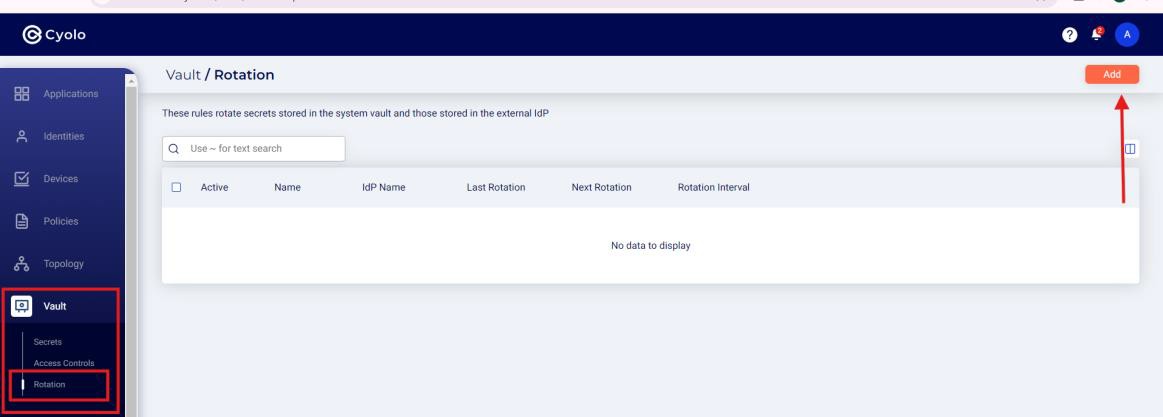
Rule Settings
-
Name- Enter a unique name for the rotation rule. This name helps in identifying and managing the rotation rule. Choose a descriptive name that reflects the purpose of the rule.
-
Target IDP- Select the LDAP identity provider from the drop-down menu. The passwords stored in the system vault must correspond with the password in the LDAP server.
-
Description- Provide a brief description of the rotation rule. The description field helps in documenting the purpose and details of the rotation rule for future reference.
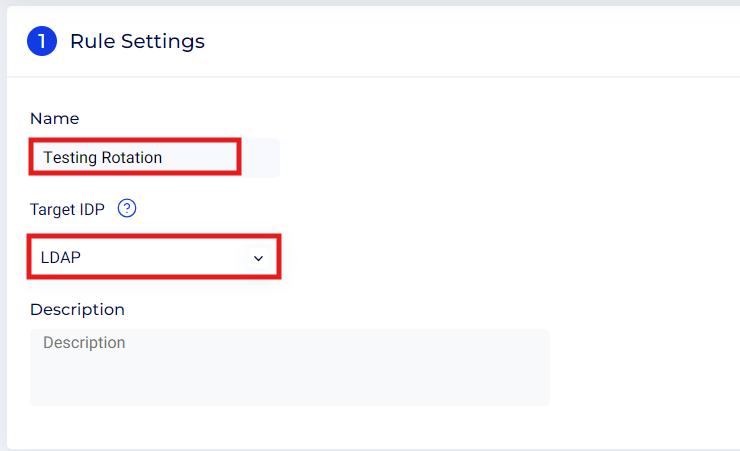
Select Labels and Secrets
- Use the search bar to find and select the passwords that need to be included in the rotation rule. Select passwords that have a corresponding account on the LDAP server.
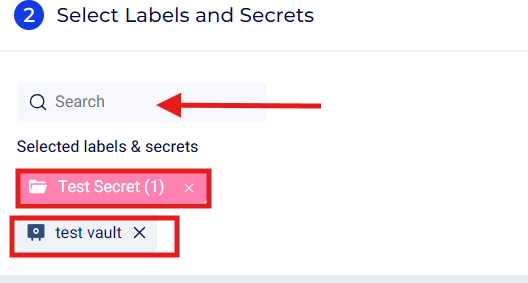
Rotation Method
The Rotation Method section is for defining how and when your passwords will be rotated.
-
Every number of days- This option allows you to set the rotation to occur at a regular interval defined in days. The default is set to 90 days, but can be changed to a lower or higher number of days. This applies to all applications such as web, RDP, and SSH native.
-
After every session - This applies to RDP and SSH sessions only, and the rotation takes place after every RDP and SSH session.
-
Selecting a day of the week - This option allows the administrator to select a particular day of the week closest to the expiry period. This is to avoid disruption of resource access during work hours. For example, if the 90-day period expires on a Thursday, to avoid disruption of resource access on a workday, the admin can set the nearest non-workday to push password rotation, albeit the day falling a day or two before or after the 90-day period.
-
Strict - Alternately, the admin can select strict to perform the rotation on the exact day of the expiry period, irrespective of it being a workday.
Note: The days are calculated as per the time zone of the administrator.

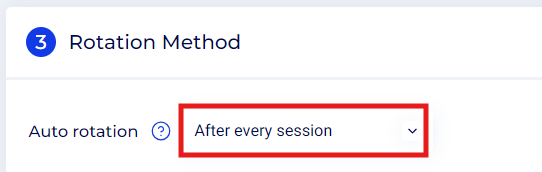
- Click the Add button at the top right to save the rule.
Updated 7 months ago