Managing Supervision Roles
Administrators can assign identities (Users, Groups, API keys) to system-level roles on the Roles > Supervision page on the admin portal. By default, categories and applications inherit the system roles.
-
Viewing Assigned Roles:
-
On the Cyolo admin portal, navigate to the Roles > Supervision page.
-
The Supervision page displays a list of roles and their associated identities.
-
Each role (Approver, Active Supervisor, Observer Supervisor) is listed along with the users or groups assigned to that role.
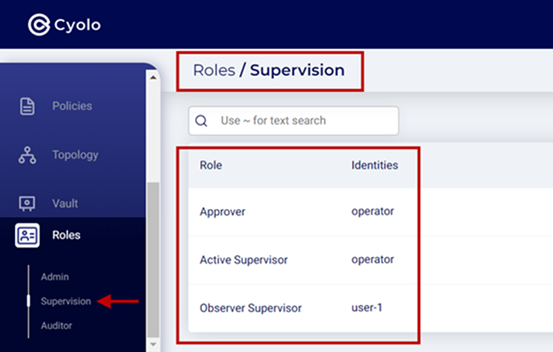
-
-
Assigning Roles:
-
To assign a supervision role, click on the Edit button next to the role you want to modify.
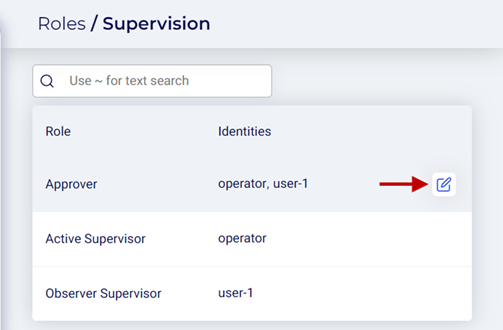
-
In the Approver Role dialog, click on the search bar and select the checkboxes of the users or groups you want to assign to the role.
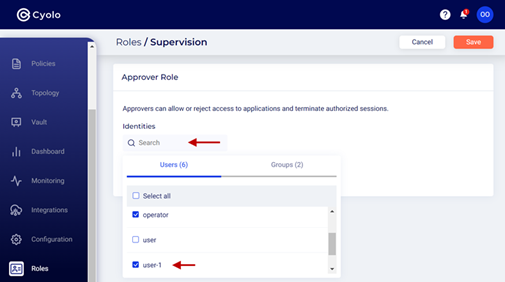
Note Dynamic groups cannot be assigned/added to the Approver Role.
- Click Save to save your changes.
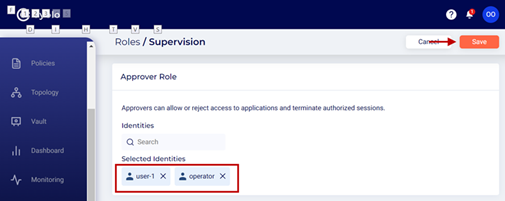
-
-
Removing Roles:
- To remove a user or group from a supervision role, click on the Edit button next to the role you want to modify.
- Deselect the checkboxes of the users or groups you want to remove from the role.
- Click Save to save your changes.
Updated 6 months ago