Access Forms
Configuring Access Forms
Access Forms allow administrators to customize the request form displayed to users when requesting application access. You can control which components appear, their content, and which fields are mandatory.
Creating an Access Form
- Navigate to Configuration > Access Forms
- Click New in the top right corner
- Enter a unique Name for the form (example: "Contractors")
- Configure form components using the Note dropdown options
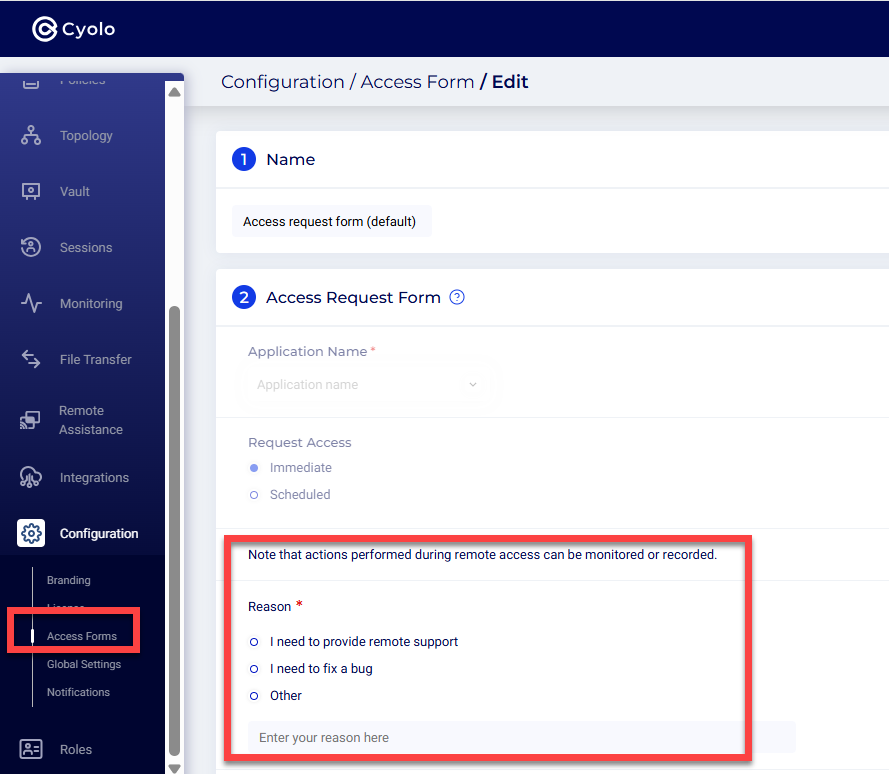
Form Components
Note
Add informational text or instructions for the form.
User Input
Create a text input field for users to provide additional information.
Configuration:
- Title: Question or prompt for users (example: "What is your reason for needing access?")
- Default text: Pre-populated placeholder text
Selection Fields
Create dropdown menus with predefined options for users to choose from.
Configuration:
- Title: Field label (example: "Office Location")
- Default option: First selection option (example: "Office 1")
- Additional options: Click the + icon to add more choices ("Office 2", "Office 3", etc.)
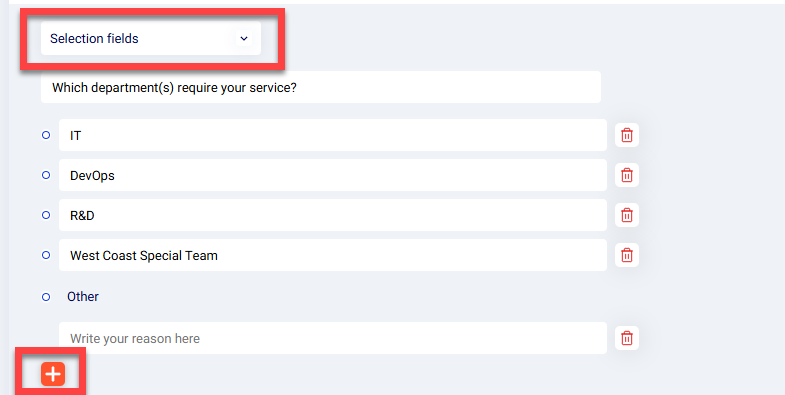
Setting Required Fields
For any component, click Set as required to make it mandatory for users to complete.
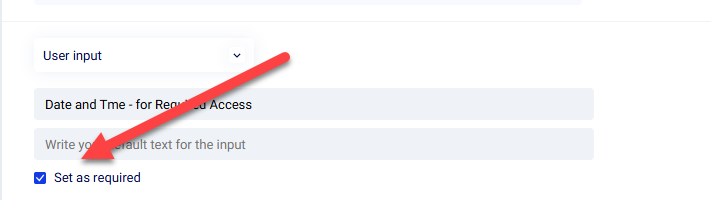
Saving Your Form
Click Save when you've finished configuring all components.
Implementing Access Forms in Policies
After creating your access form:
- Go to Policies > Conditions
- Create a new condition using your form name (example: "Contractors")
- Enable the following options:
- Users require approval from an approver to access the application
- Users must fill out the access request form before they can access the application
- Select your form name for the access request form option
For detailed policy configuration, see Policies.
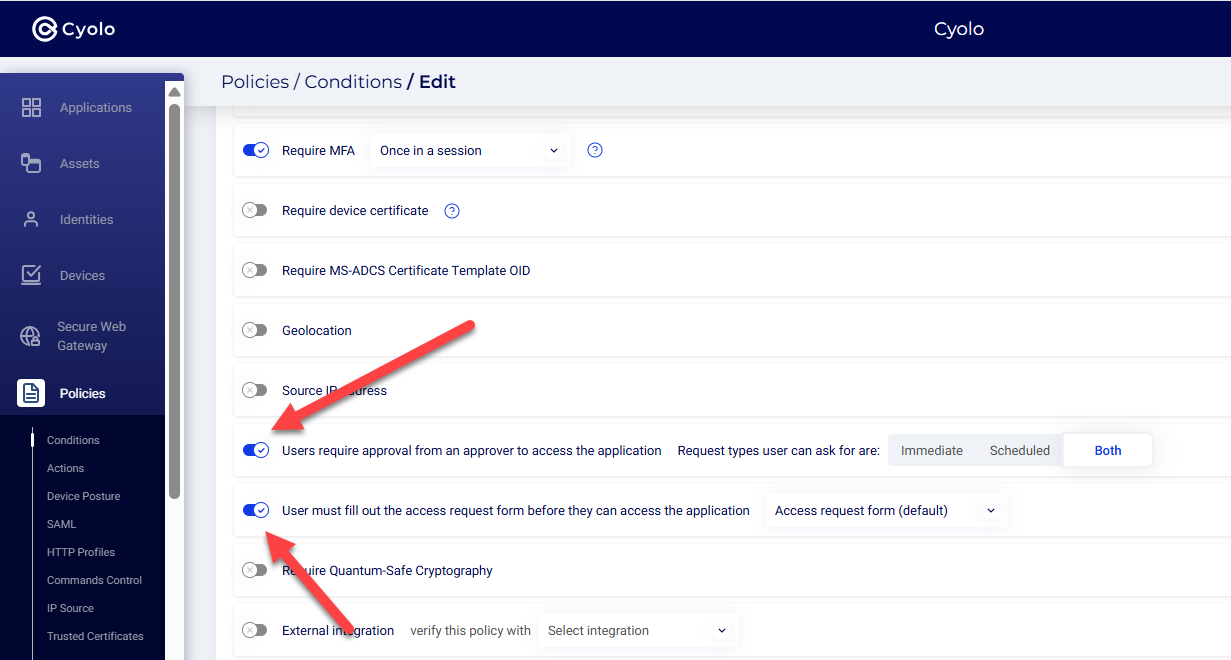
Viewing Form Responses
Form responses are logged and accessible in multiple locations:
- Recordings page (if session recording is enabled)
- Supervisor page for real-time monitoring
- Activity Log for audit trails and compliance
Updated 3 months ago